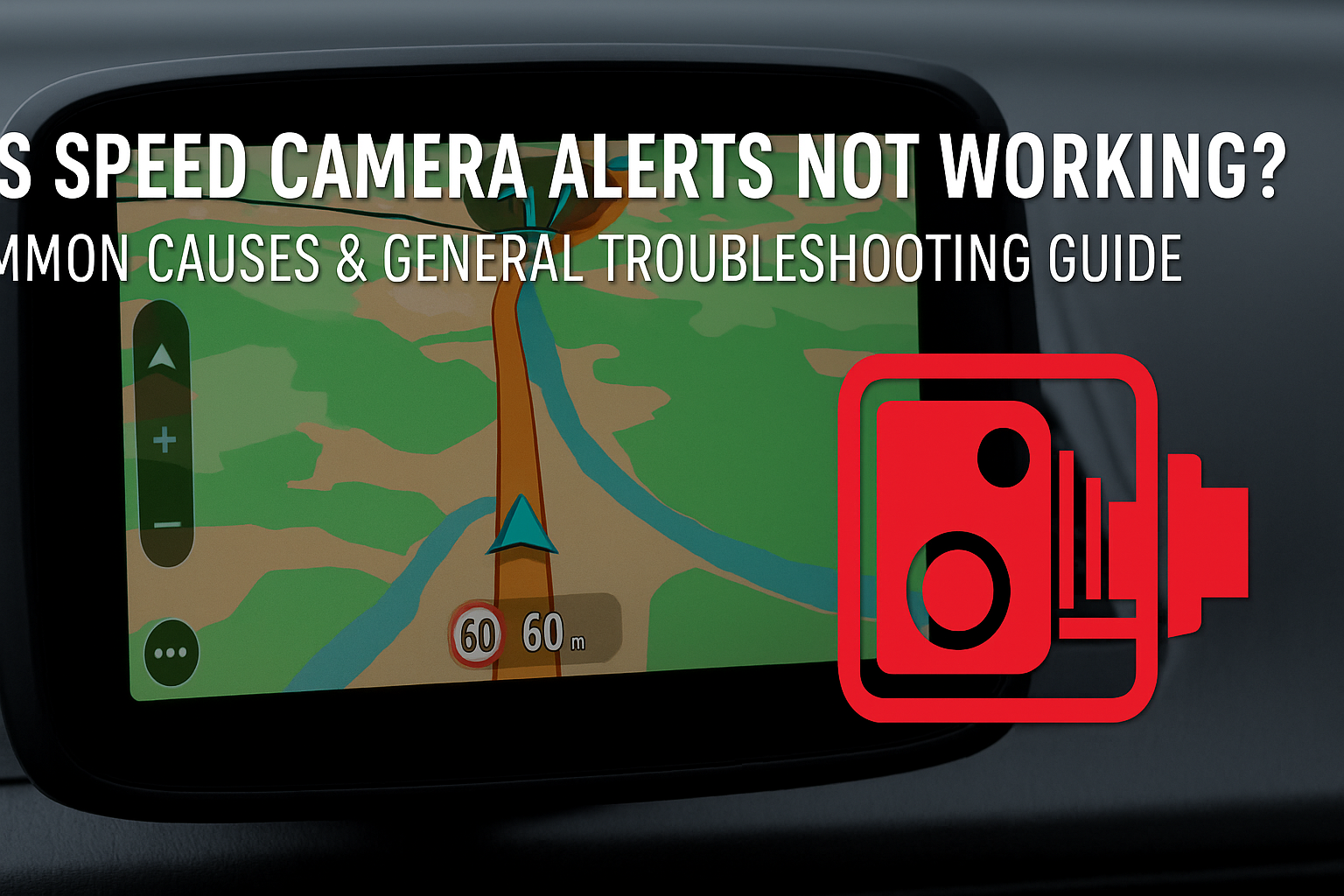Overview
Modern GPS navigation devices — such as TomTom, Garmin, and Navman — often feature Speed Camera Alerts to help drivers stay informed about fixed or mobile speed enforcement locations.
If your device’s speed camera function is not working, shows as expired, or fails to detect cameras, follow this guide to troubleshoot the issue.
Common Causes
-
Expired or Inactive Subscription
-
Many GPS brands offer speed camera updates as a time-limited subscription, not lifetime free service.
-
Once the trial or subscription period ends, you must renew (paid) to continue receiving updates.
-
-
Map Region Mismatch
-
Speed camera databases are tied to specific map regions. For example, a European camera subscription will not cover Australia/New Zealand unless purchased separately.
-
-
Device or Account Configuration Issues
-
Not being logged into the correct account, having privacy/location settings disabled, or failing to sync recent data can cause the feature to stop working.
-
-
GPS Signal or Network Problems
-
If the device hasn’t been used for a while, GPS lock-on may take longer.
-
Without a stable Wi-Fi connection or computer sync, speed camera data cannot be updated.
-

General Troubleshooting Steps
Step 1: Check Service Status
-
Access your device’s menu to view the status of Speed Camera Updates.
-
Example menu paths:
-
TomTom: Main Menu → “?” → “About” → Speed Camera Updates
-
Garmin: Settings → Alerts → Speed Cameras
-
-
If the status shows “Expired” or “Inactive,” you will need to renew or reactivate the service.
Step 2: Confirm Map & Database Match
-
Ensure your current map region matches your speed camera database subscription.
-
If you switched from one map region to another (e.g., Europe to Australia), confirm that you have purchased or installed the corresponding speed camera data.
Step 3: Update Your Device
-
Use the brand’s official software (e.g., MyDrive Connect, Garmin Express) to update maps and speed camera data.
-
For Wi-Fi-enabled devices, connect to a stable network and allow updates to complete fully.
Step 4: Check Account & Privacy Settings
-
Make sure your device is logged into the correct account.
-
Review privacy and location settings to ensure location sharing is enabled.
Step 5: Contact Technical Support
-
If the above steps do not resolve the issue, contact the manufacturer’s support team with your device model, serial number, and account details to request reactivation or further troubleshooting.

For Tomtom users, the instructions for switching on or off speed camera or danger zone alerts vary depending on which navigation device you have. Please refer to the link below:
https://help.tomtom.com/hc/en-gb/articles/360013960499-About-speed-camera-Danger-Zone-alerts
Pro Tips
-
Update Regularly: Even if the feature is working, update maps and camera data every 3–6 months for best accuracy.
-
Read the Fine Print: “Supports speed camera alerts” does not always mean “lifetime free updates.”
-
Backup Your Settings: Before changing maps or performing a factory reset, back up your account and subscription details.
Conclusion
Speed camera alerts can significantly improve driving safety, but they depend on up-to-date data and an active subscription. By following the steps above, most issues can be resolved without sending your device in for service. For other navigation-related issues, feel free to contact OzToner Technical Support anytime.